Encountering the “iPhone Locked to Proprietor” message and required to go into the designated Apple ID and password to release it? Neatly, that is rather a not unusual drawback, particularly after the iOS 15 replace.
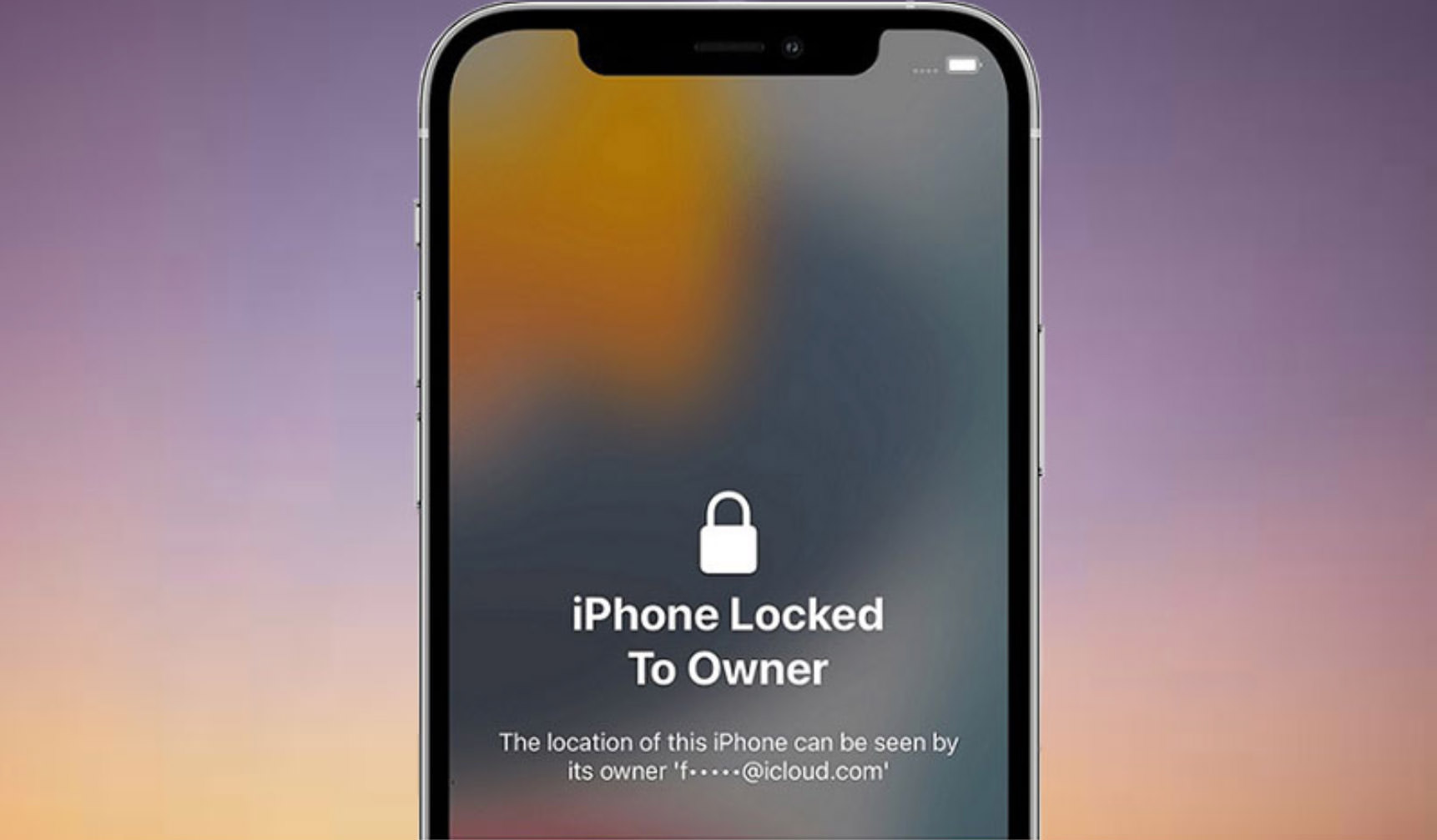
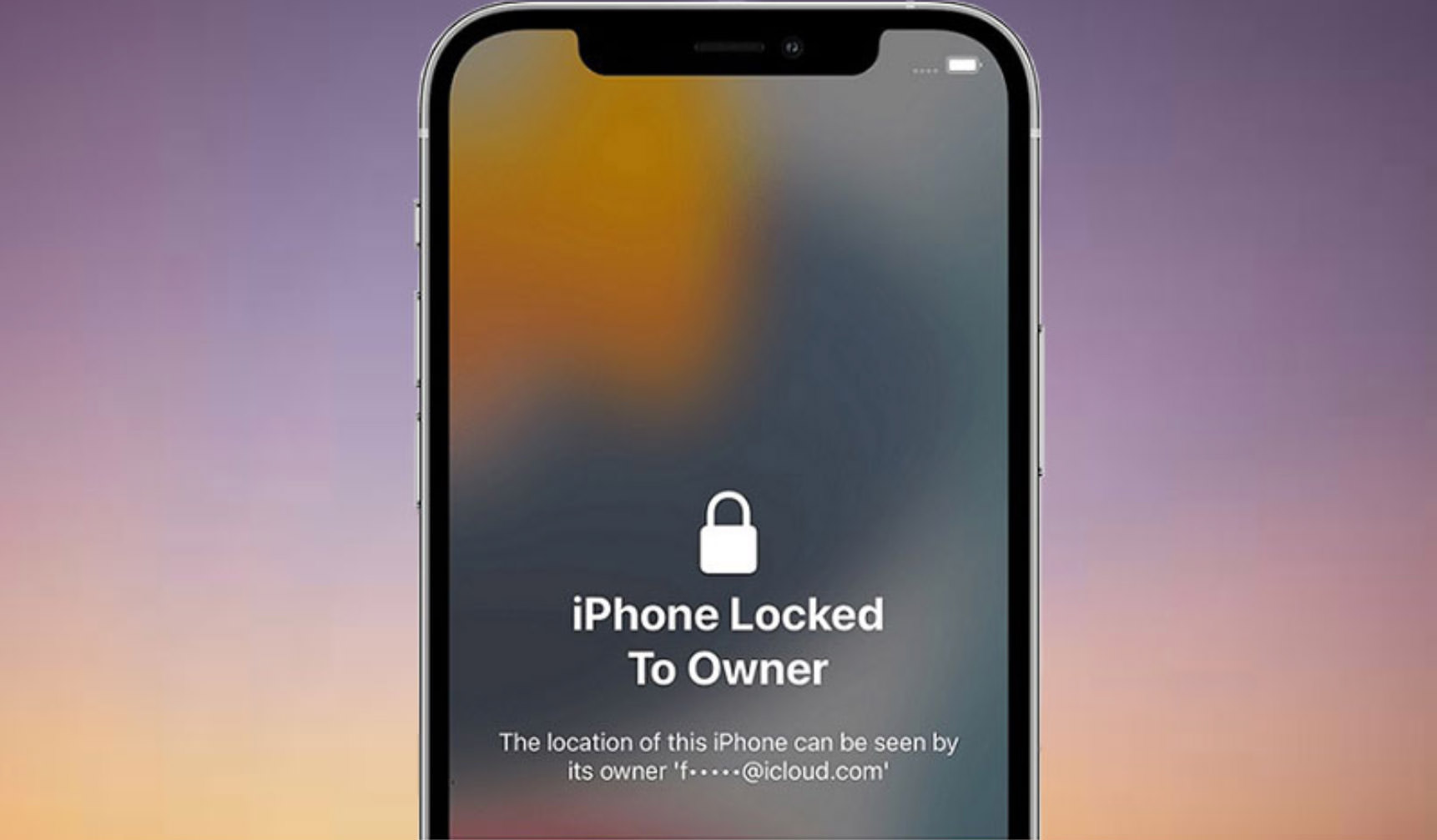
For those who’ve just lately encountered this factor, this put up will try to give an explanation for what “iPhone Locked to Proprietor” manner and find out how to release or bypass it, without or with using a pc.
What Does “iPhone Locked to Proprietor” Imply?
In case your iPhone shows the message “iPhone Locked to Proprietor,” it manner the instrument is safe through Activation Lock. This safety characteristic, incorporated in In finding My, is designed to stop any person who isn’t the landlord from the usage of the iPhone. It’s specifically helpful if the iPhone is misplaced or stolen. Activation Lock is brought about if the iPhone is erased or reset with out first turning off In finding My iPhone.
When the iPhone shows “iPhone Locked to Proprietor,” it activates you to go into the Apple ID and password prior to now related to the instrument to release it. However what in the event you’ve forgotten your Apple ID or password and will’t get well it? Or what if the Apple ID belongs to any person else and also you don’t have get entry to to it?
That is the place this newsletter is available in. On this article, we can display you find out how to bypass or release the “iPhone Locked to Proprietor” display screen, without or with a pc.
Resolve “iPhone Locked to Proprietor” with a PC
In lots of circumstances, the usage of a pc to release an iPhone showing the “iPhone Locked to Proprietor” message is among the finest manner. By using a specialised Activation Lock removing instrument like iSumsoft iLock Refixer in your laptop, you’ll be able to bypass the “iPhone Locked to Proprietor” display screen in a couple of easy steps.
Right here’s how:
- Obtain and set up iSumsoft iLock Refixer in your laptop. Make sure that iTunes is put in in your compute. (Obtain iTunes for Home windows.)
- Attach the iPhone, which presentations “Locked to Proprietor,” in your laptop the usage of a USB cable.
- Release iSumsoft iLock Refixer in your laptop and make a selection the “Bypass ID” choice.
- At the following web page, click on “Get started.” The tool will routinely locate the iPhone attached in your laptop.
- The tool will then get ready to avoid the “iPhone Locked to Proprietor.” This procedure typically takes two or 3 mins.
- As soon as the preparation is entire, your iPhone will routinely input Restoration Mode. You’re going to then want to manually put your iPhone into DFU mode through following the directions displayed at the tool display screen.
- After your iPhone enters DFU mode, the tool will start jailbreaking it routinely. Stay the iPhone attached and wait a couple of mins for the jailbreak to finish.
- As soon as the jailbreak is entire, your iPhone will input Restoration Mode once more. It is important to manually put your iPhone into DFU mode yet again through following the directions at the tool display screen.
- After your iPhone enters DFU mode once more, the tool will jailbreak it for the second one time.
- Once the second one jailbreak is completed, the tool will get started bypassing the Activation Lock in your iPhone.
- Quickly, you’re going to see the message “Effectively Bypassed” at the tool display screen, indicating that you’ve got effectively bypassed the Activation Lock in your iPhone. Then, when putting in place your iPhone, it is possible for you to to skip the “iPhone Locked to Proprietor” display screen and get entry to the house display screen with no need to go into an Apple ID or password.
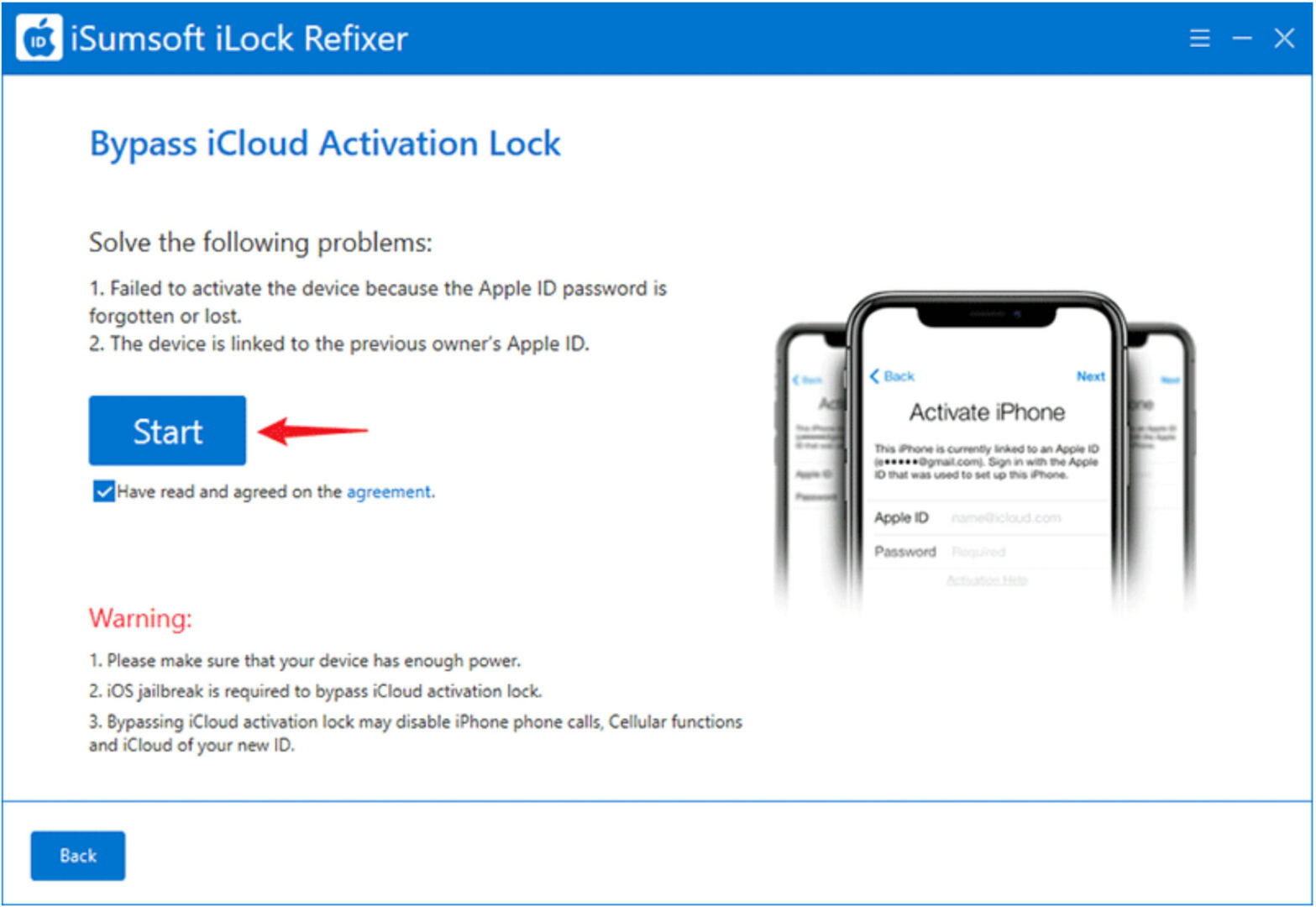
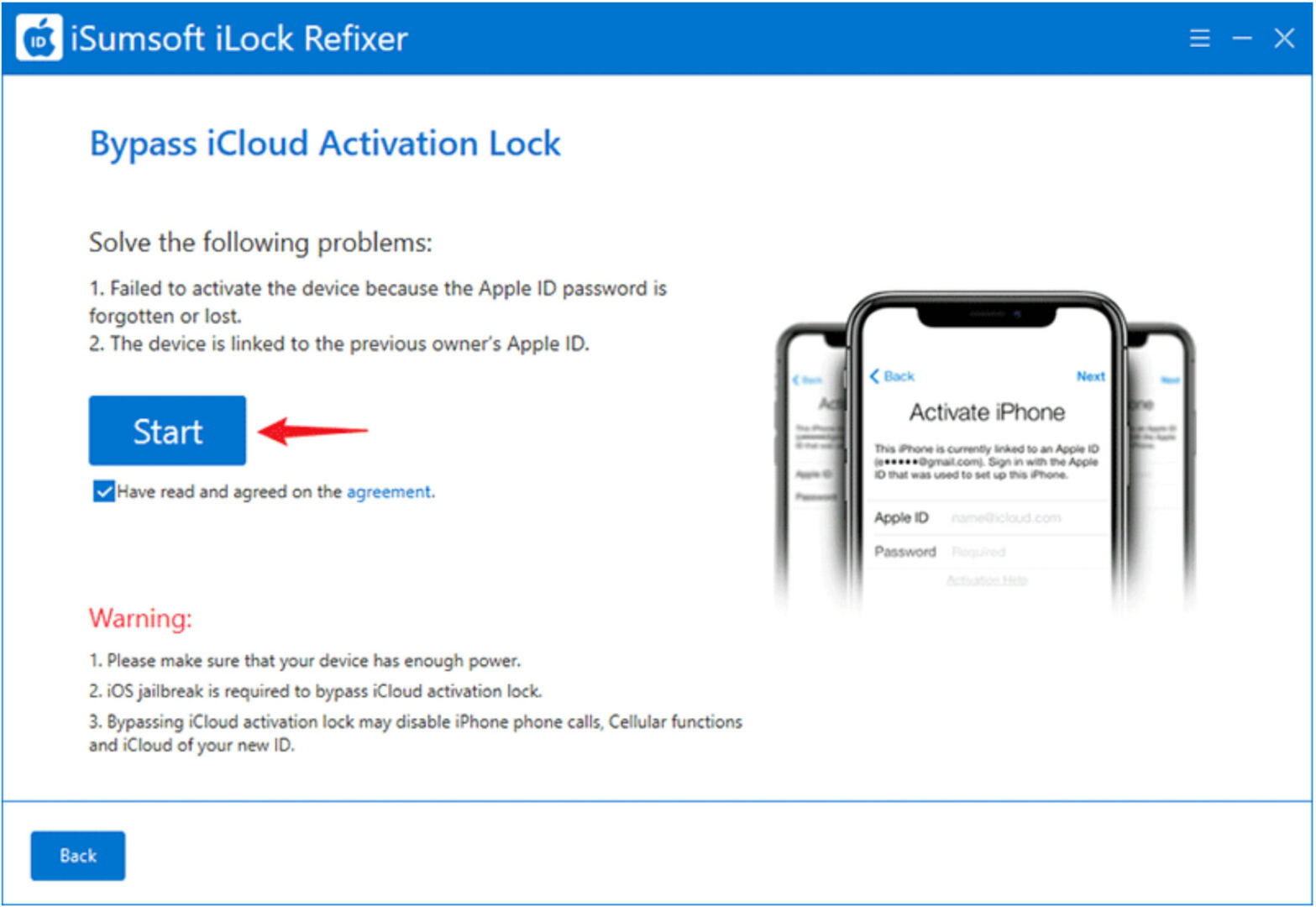
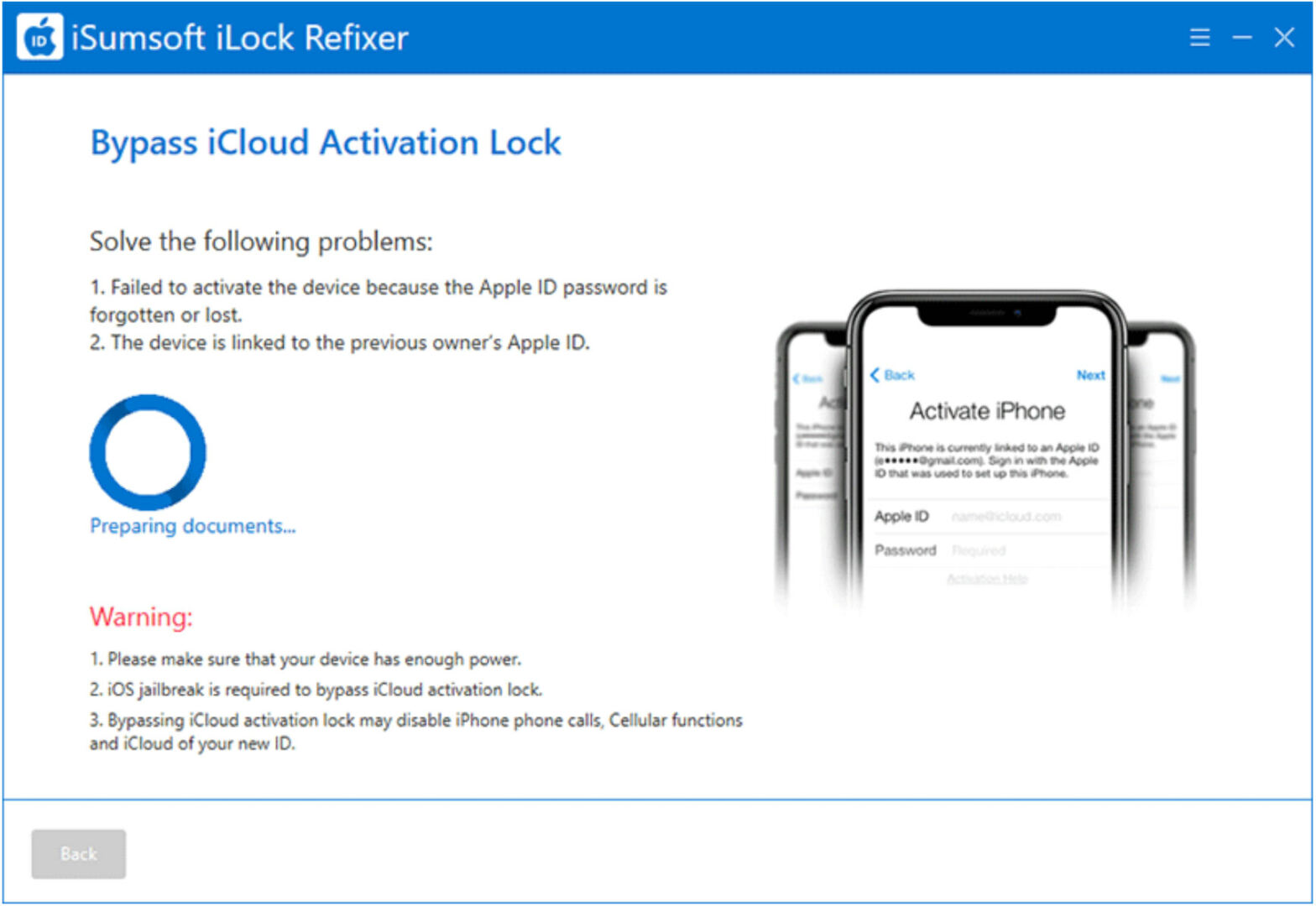
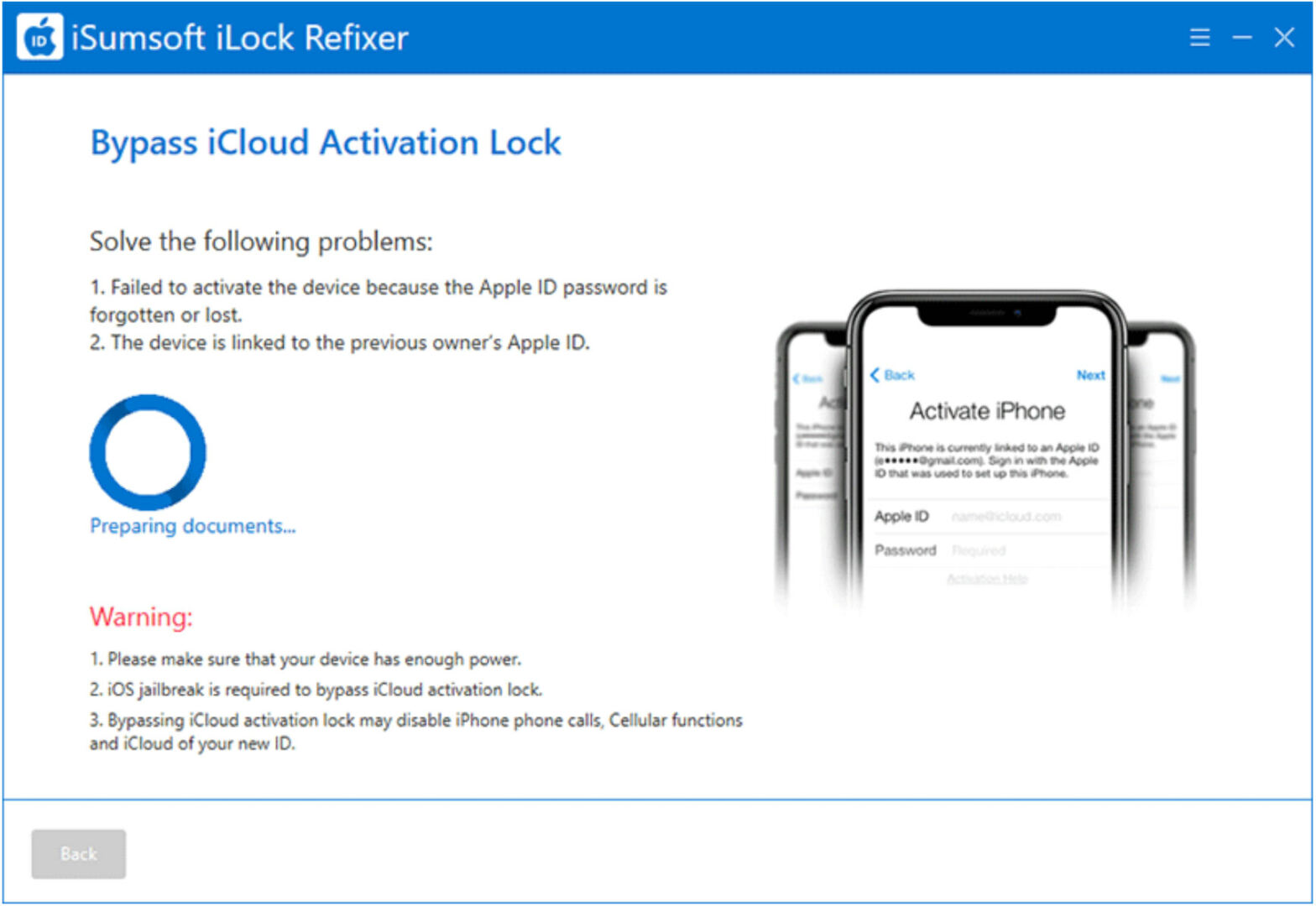
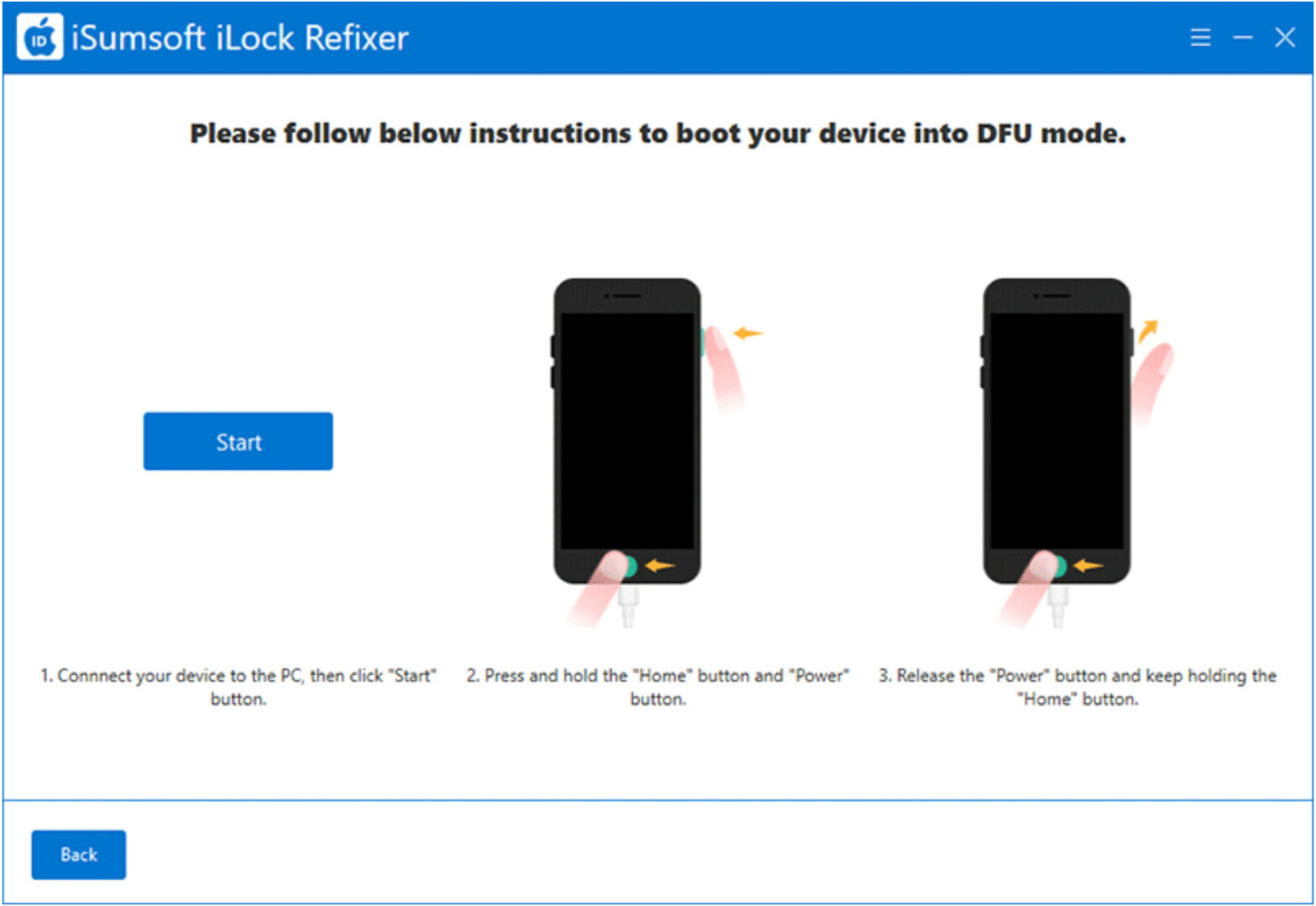
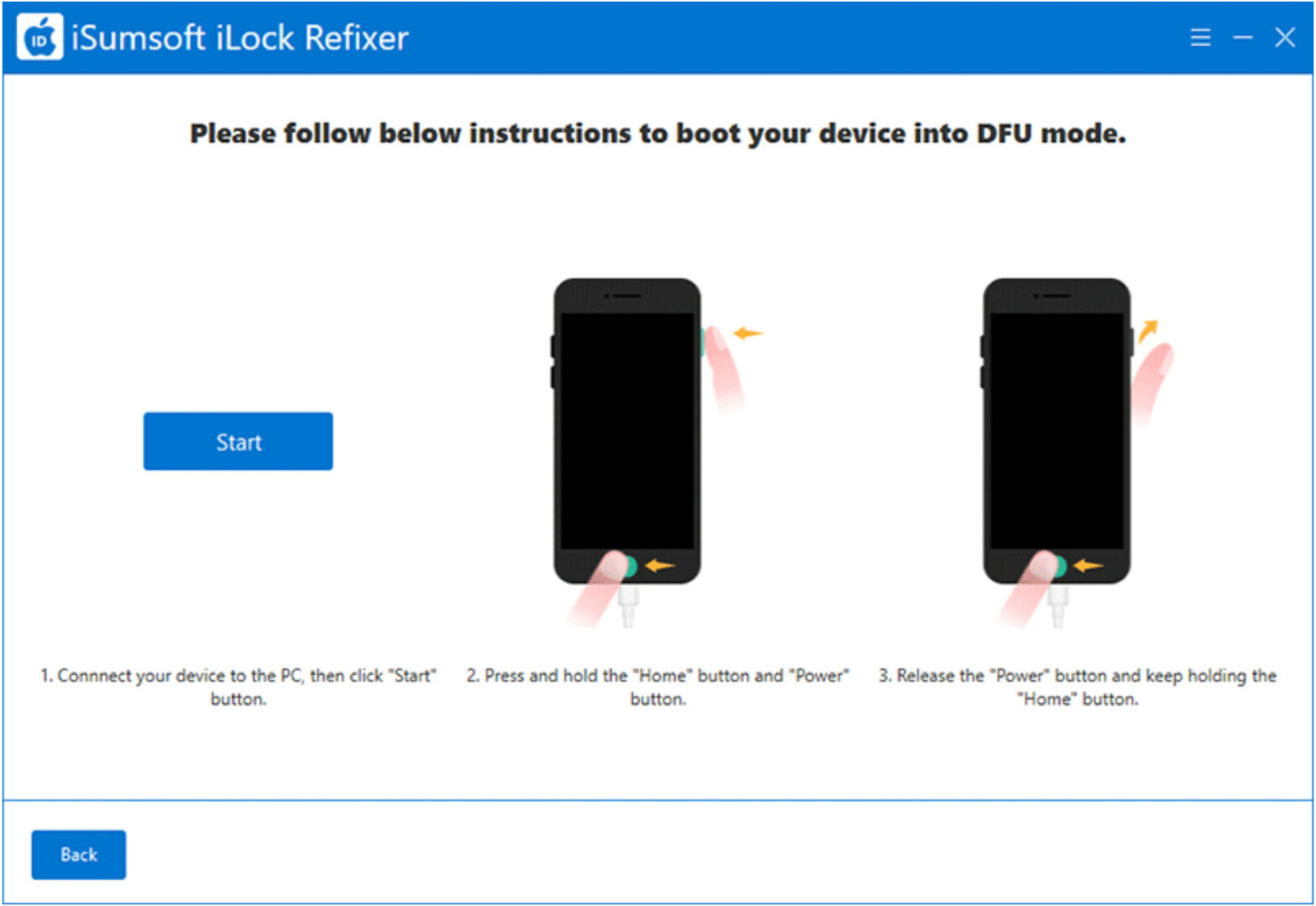
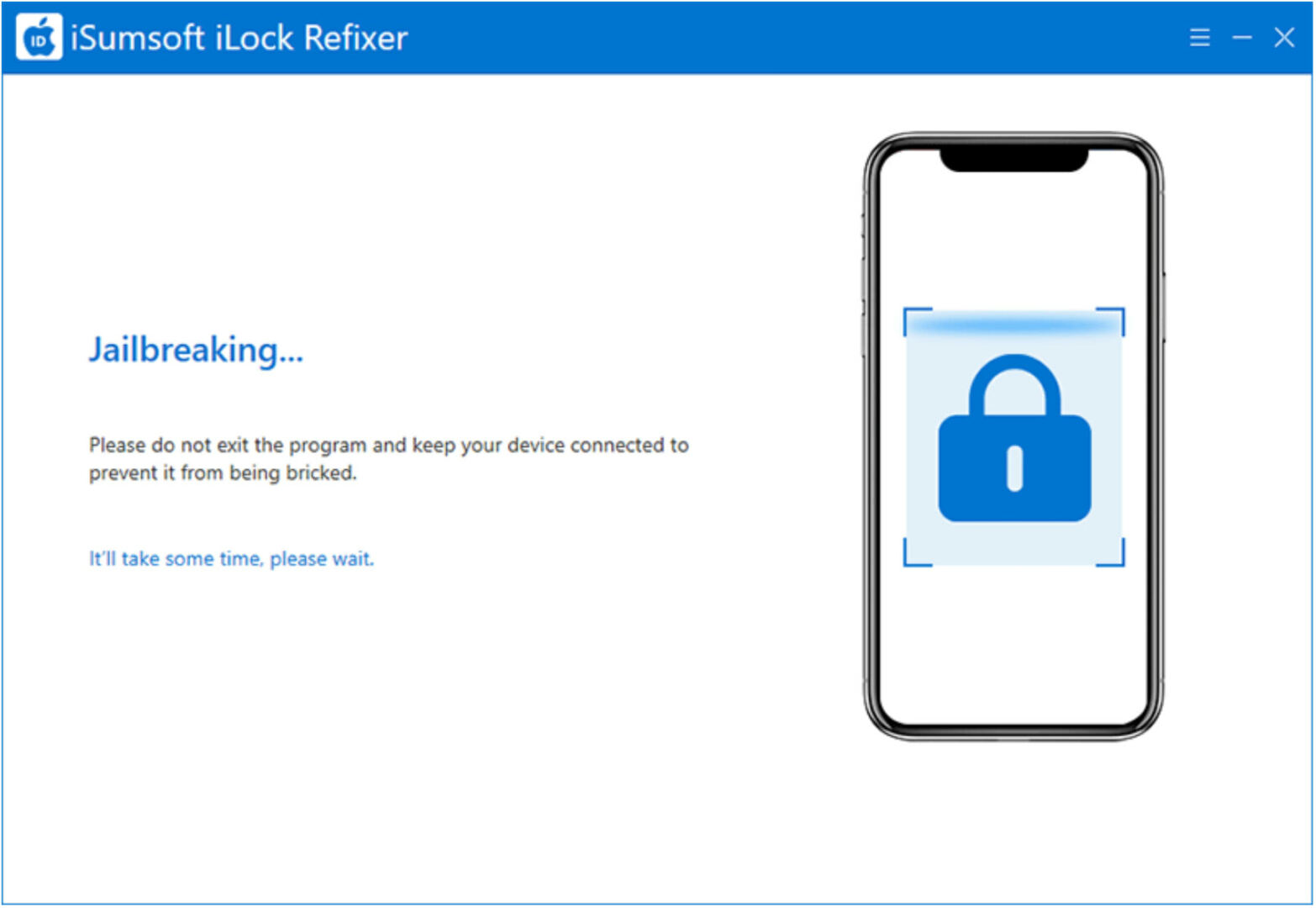
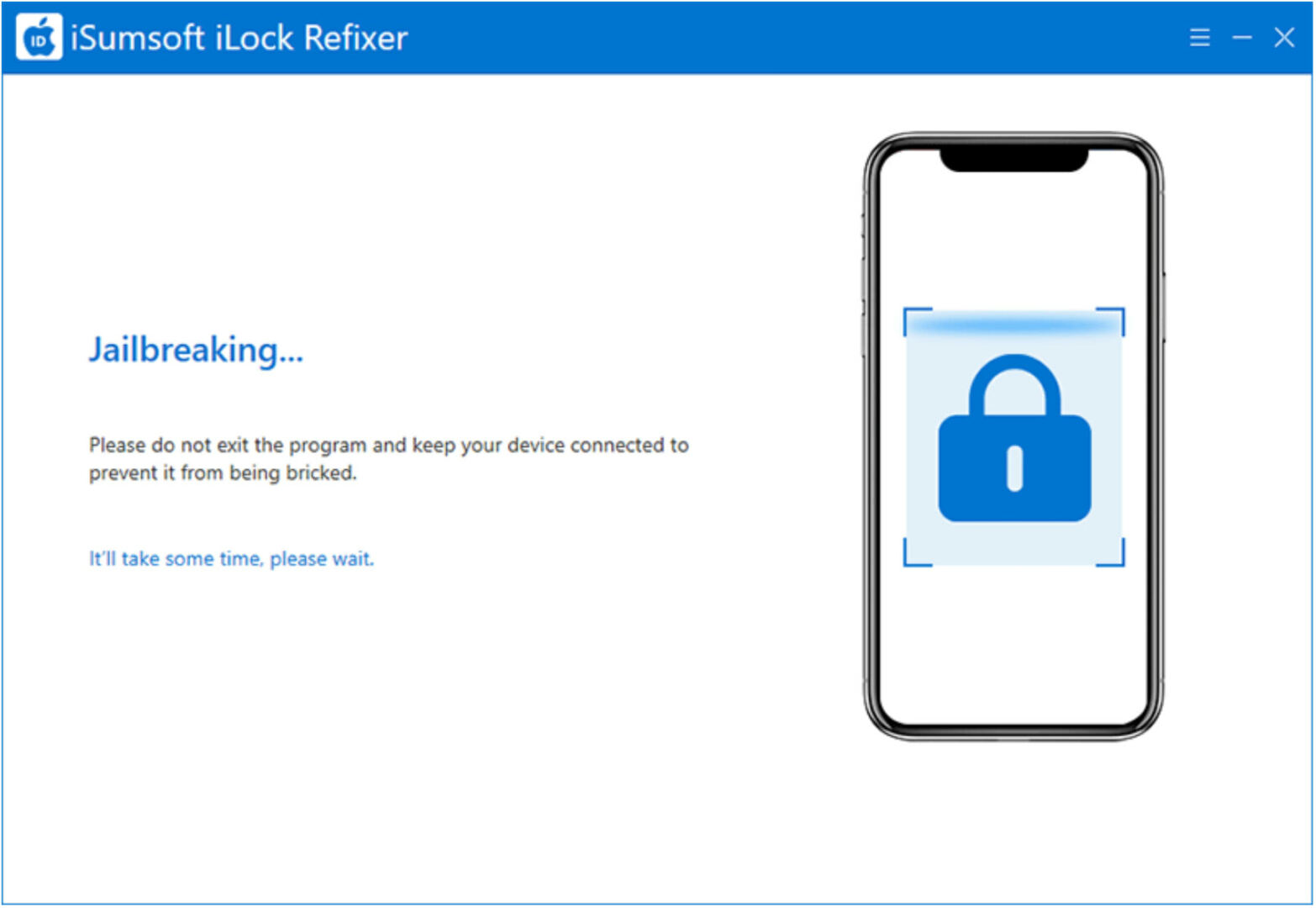
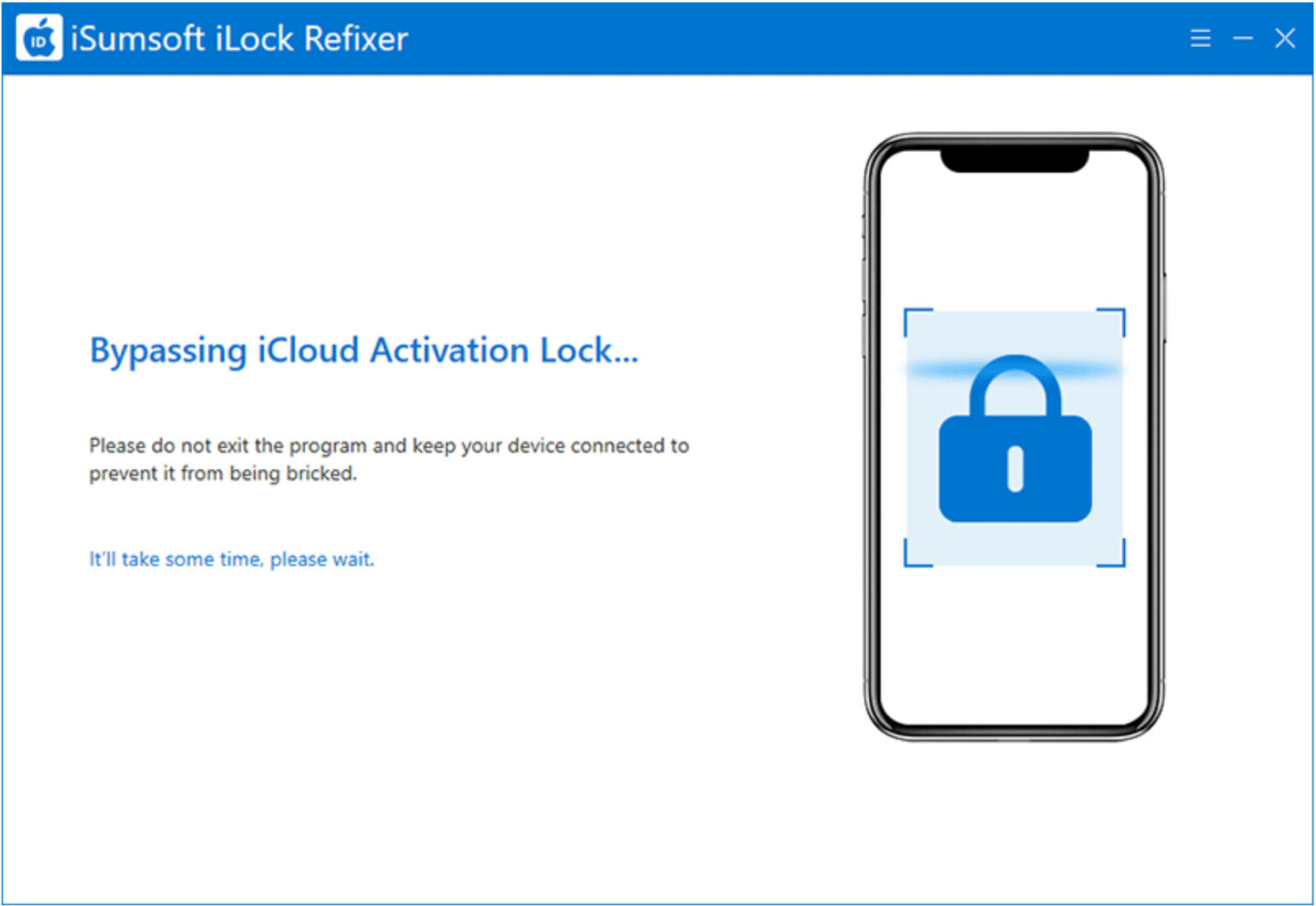
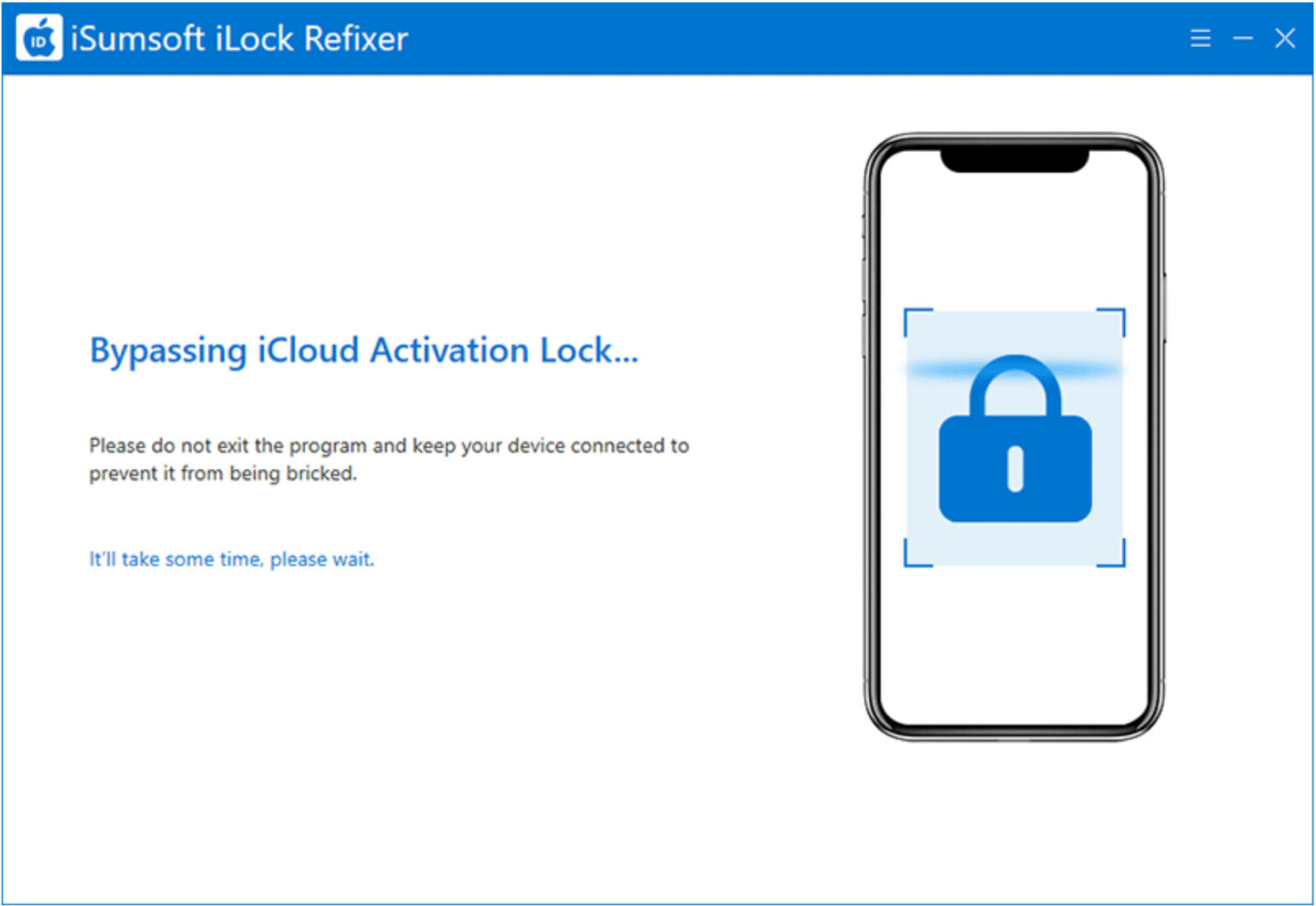
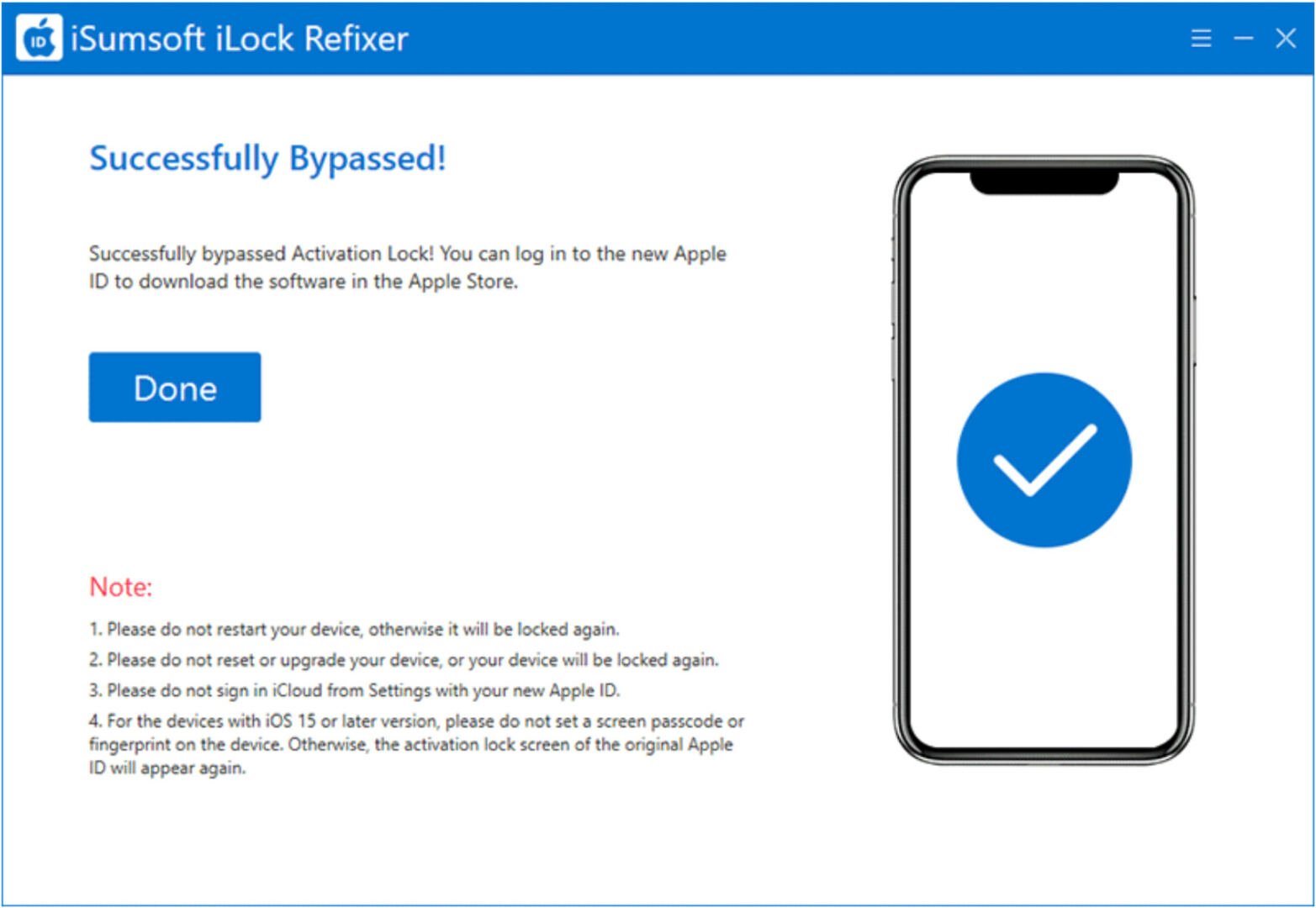
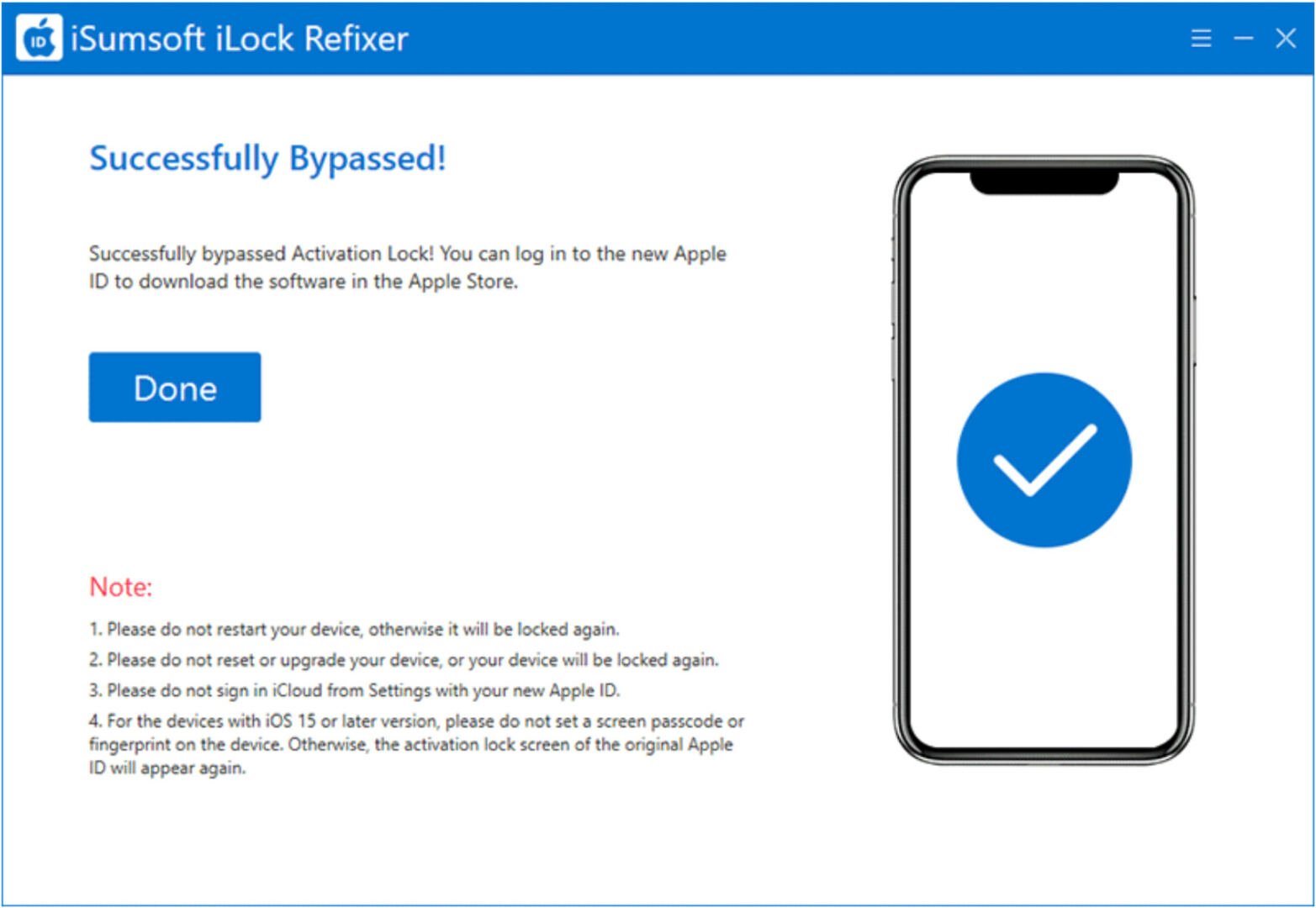
Get to the bottom of It With out a PC
If you want to release an iPhone showing the “iPhone Locked to Proprietor” message with out the usage of a pc or any third-party gear, listed here are 3 strategies that may lend a hand.
Alternatively, if it’s a used iPhone you bought from any person else, you’re going to want the help of the former proprietor to release it.
Choice 1: Liberate with Instrument Passcode
In some circumstances, the “iPhone Locked to Proprietor” display screen shows the “Liberate with Passcode” choice, permitting you to release the iPhone the usage of the lock display screen passcode that used to be prior to now set.
That is essentially the most handy approach to bypass the “iPhone Locked to Proprietor” display screen with out the usage of a pc, however it’s most effective viable if the choice is to be had and you already know the prior to now used passcode.
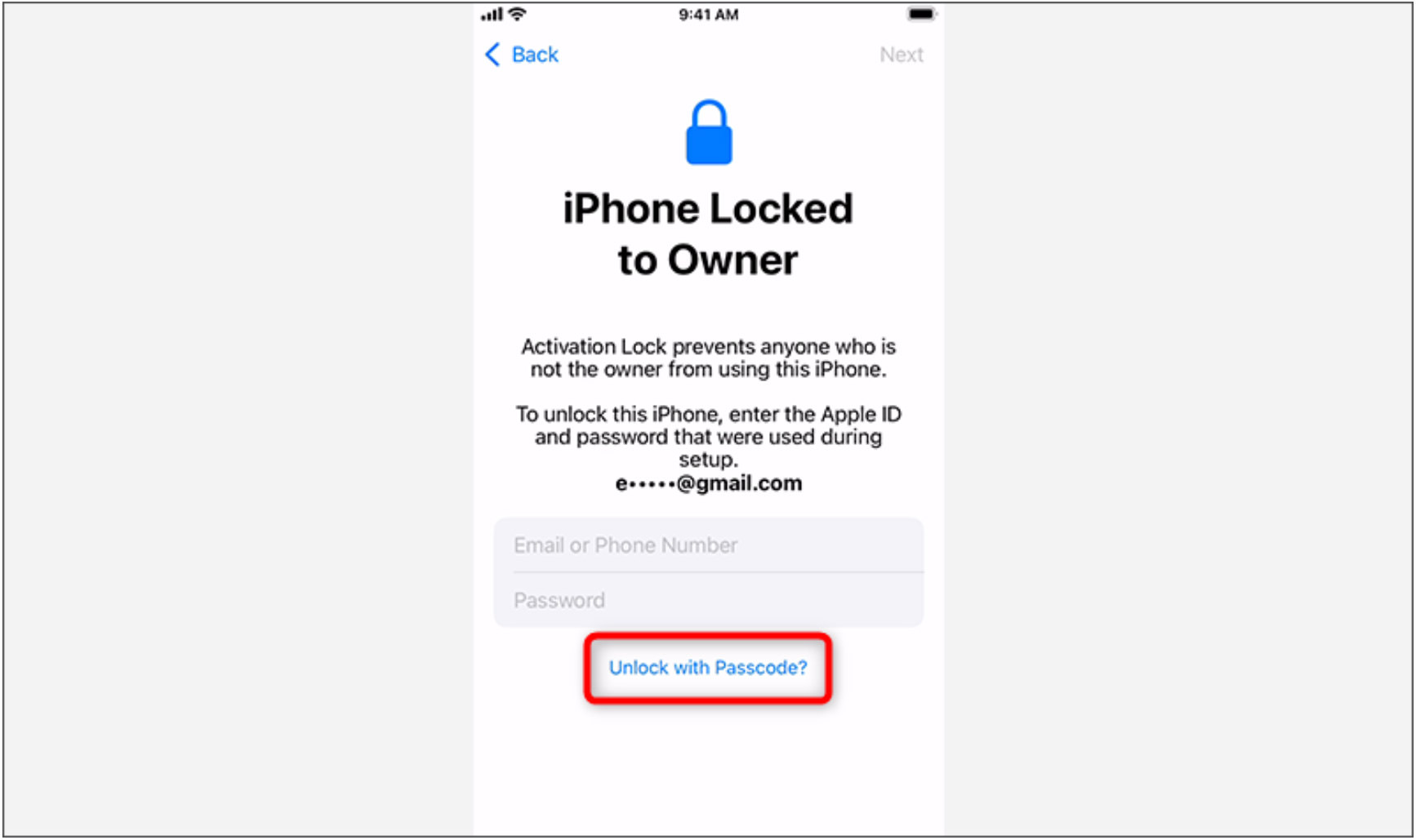
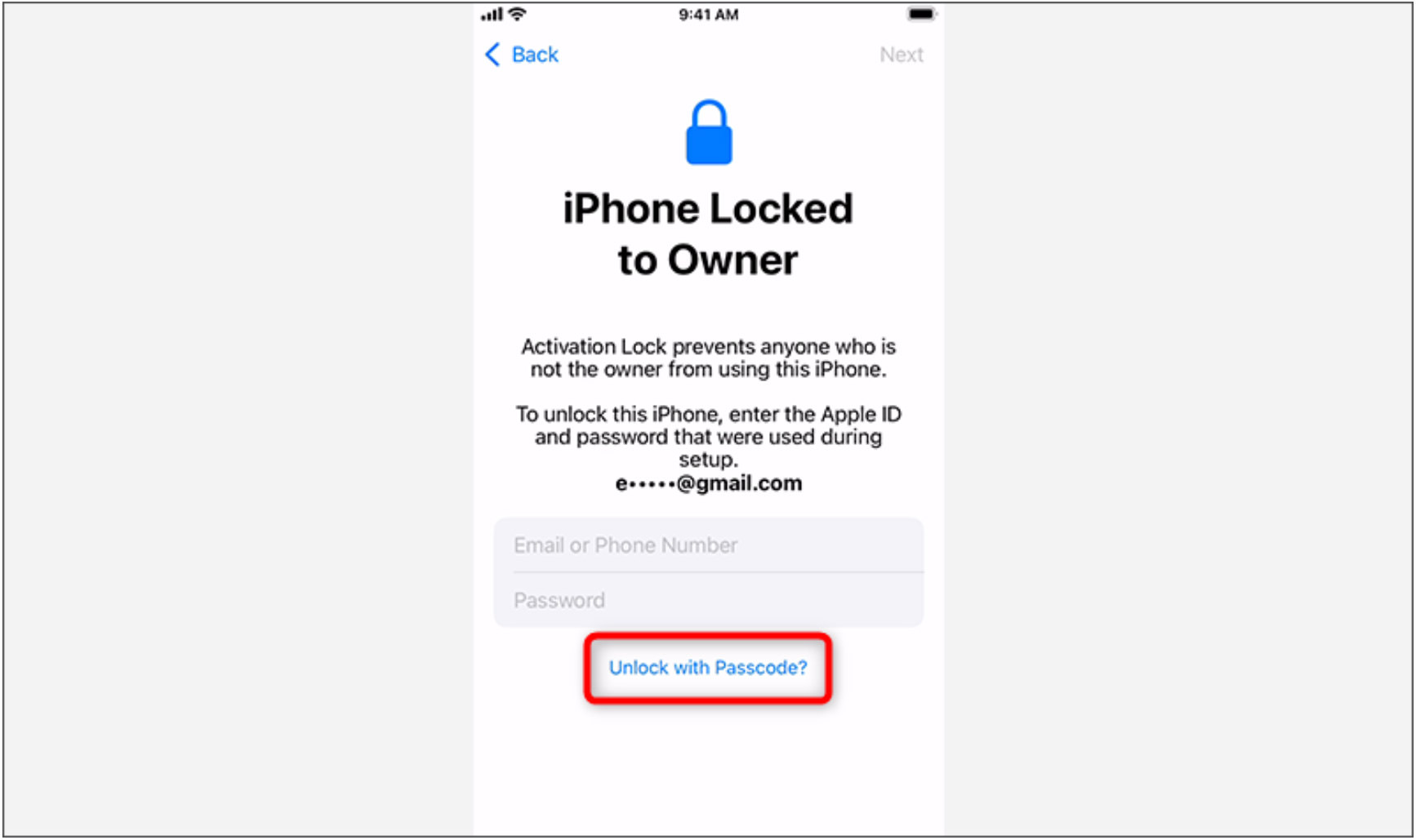
Choice 2: Liberate through the Earlier Proprietor
For those who bought a used iPhone from any person and to find that it shows “iPhone Locked to Proprietor,” the most productive plan of action is to touch that exact. When you get involved with the former proprietor, you’ll be able to both go back the locked iPhone to them or request that they release it.
It isn’t essential for the former proprietor to bodily input their Apple ID and password at the iPhone, nor do they want to supply them to you. As an alternative, they are able to apply the straightforward steps defined under to remotely take away the “iPhone Locked to Proprietor” display screen from the iPhone.
- Check in to iCloud.com in a browser on any instrument the usage of the Apple ID connected to the iPhone.
- As soon as signed in, click on the In finding My app to get entry to the iCloud In finding Gadgets web page.
- Click on the iPhone that claims “Locked to Proprietor,” after which click on “Take away This Instrument.“
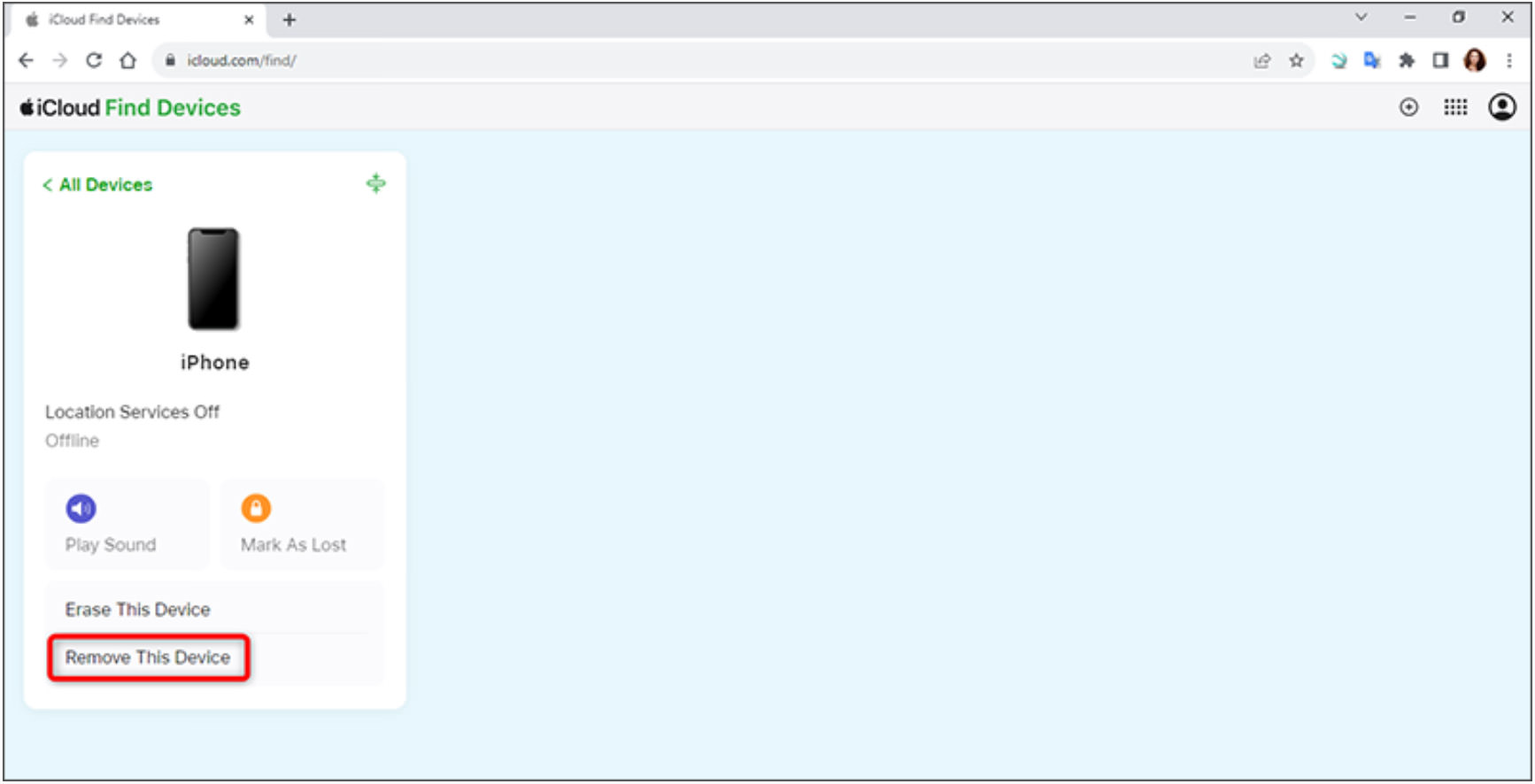
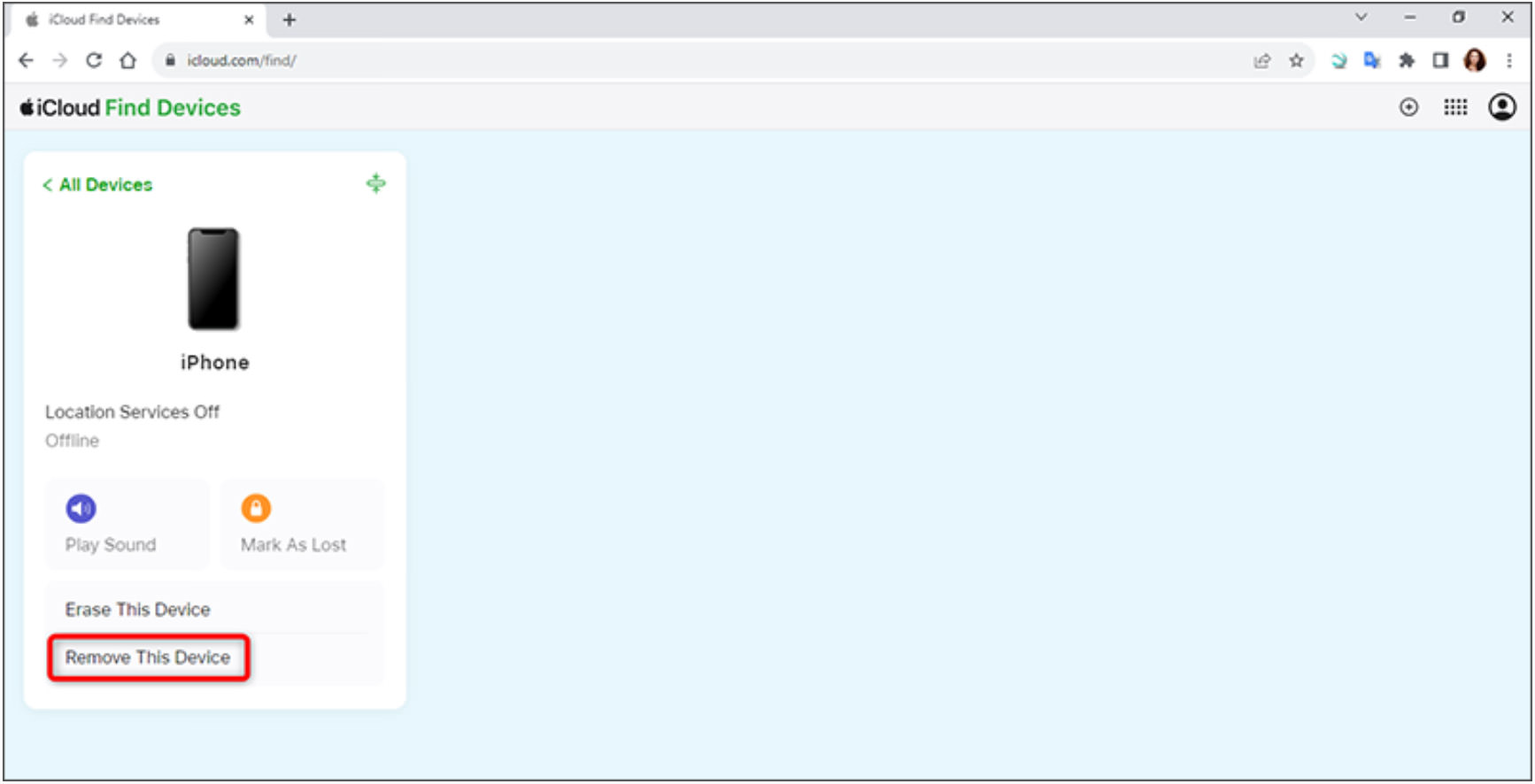
Choice 3: Touch Apple Give a boost to
If not one of the above strategies give you the results you want and also you’re nonetheless caught at the “iPhone Locked to Proprietor” display screen with none development, the closing lodge is to touch Apple Give a boost to.
In case you are the real proprietor of the iPhone, you’ll be able to try to get well your Apple ID through chatting with Apple Give a boost to. If you’ll be able to’t supply sufficient data to get well your Apple ID, another choice is to supply legitimate evidence of acquire to take away the Activation Lock.
Conclusion
In case your iPhone shows “Locked to Proprietor” and also you’ve misplaced or don’t have get entry to to the related Apple ID and password, it may be a vital fear. Thankfully, in lots of cases, you’ll be able to bypass the “iPhone Locked to Proprietor” display screen and release the instrument the usage of a pc and a specialised instrument like iSumsoft iLock Refixer.
If you would like cope with the problem with out a pc, essentially the most dependable strategies are to get well your Apple ID, touch the real proprietor, or succeed in out to Apple Give a boost to.
The put up iPhone Locked to Proprietor? The right way to Liberate It without or with PC gave the impression first on Hongkiat.
WordPress Website Development Source: https://www.hongkiat.com/blog/solving-iphone-locked-to-owner/